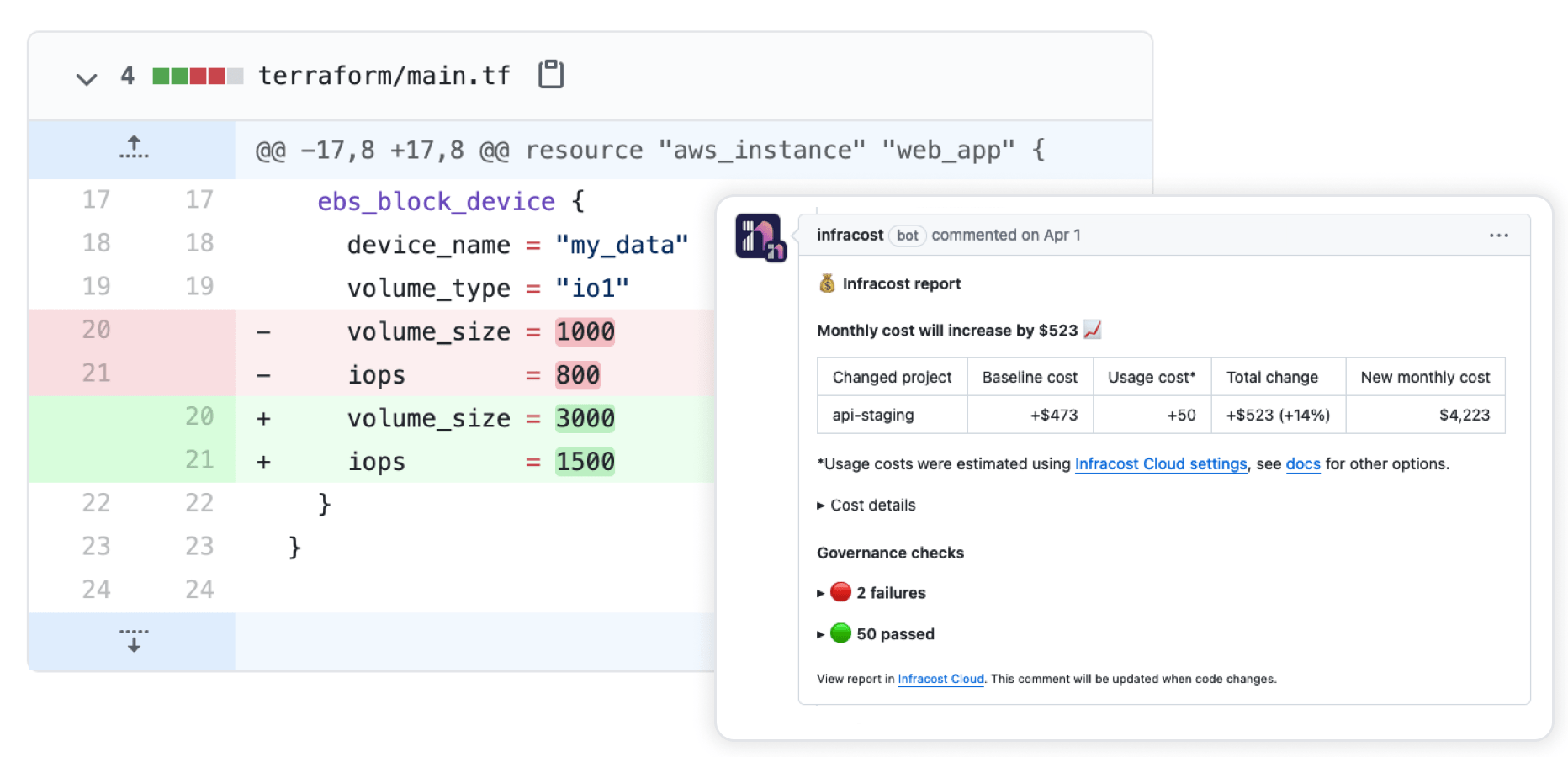Get started
Infracost enables a shift-left approach for cloud costs by providing cost estimates for Terraform before deployment. Additionally, it can check for FinOps best practices in accordance with the Well-Architected Frameworks of cloud vendors, and your company's required tag keys/values. This not only saves your team money but also streamlines discussions about costs within the engineering workflow rather than it being a post-deployment consideration. Infracost works with AWS, Azure and Google.
1. Install Infracost
Get the latest Infracost release:
- macOS brew
- macOS/Linux manual
- Windows chocolatey
- Windows manual
- Docker
brew install infracost
infracost --version # Should show 0.10.41
To upgrade Infracost, run brew update then brew upgrade infracost.
The easiest way is to use our install script:
# Downloads the CLI based on your OS/arch and puts it in /usr/local/bin
curl -fsSL https://raw.githubusercontent.com/infracost/infracost/master/scripts/install.sh | sh
Or you can install it manually:
- Download the archive for your platform from our releases.
- Unarchive and copy it to one of the directories in your
$PATH, e.g./usr/local/bin:tar xzf infracost-linux-amd64.tar.gz -C /tmp
mv /tmp/infracost-linux-amd64 /usr/local/bin/infracost - Check that it works correctly:
infracost --version # Should show 0.10.41
choco install infracost
infracost --version # Should show 0.10.41
To upgrade Infracost, run choco upgrade infracost.
Download and unzip the latest release. Run it from the Command Prompt or Powershell using .\infracost.exe alongside other required commands/flags. You should also move the exe file to a folder that is in your PATH environment variable, e.g. C:\Windows.
docker pull infracost/infracost:ci-latest
docker run --rm \
-e INFRACOST_API_KEY=see_following_step_on_how_to_get_this \
-v $PWD/:/code/ infracost/infracost:ci-latest breakdown --path /code/
# Add other required flags/envs, e.g. --terraform-var-file or --terraform-var
2. Get API key
Register for a free API key, which is used by the CLI to retrieve prices from our Cloud Pricing API, e.g. get prices for instance types.
- No cloud credentials or secrets are sent to the API.
- Infracost does not make any changes to your Terraform state or cloud resources.
infracost auth login
The key can be retrieved with infracost configure get api_key.
3. Show cost estimate breakdown
Infracost parses the project locally to determine resource types and quantities needed to calculate costs. The --path flag should point to your Terraform directory.
# You can also: git clone https://github.com/infracost/example-terraform
cd my-terraform-project
# Terraform variables can be set using --terraform-var-file or --terraform-var
infracost breakdown --path .
Example output: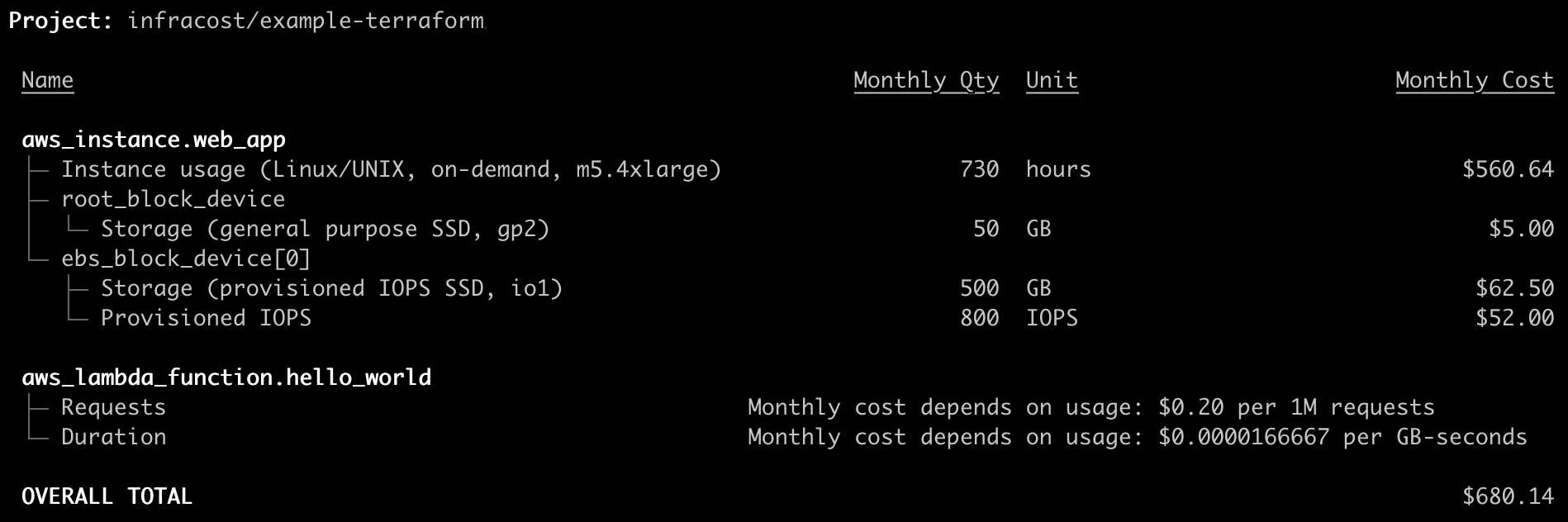
Infracost can also estimate usage-based resources such as AWS S3 or Lambda
4. Add to your CI/CD
Use our integrations to add Infracost to pull requests, it only takes 15 minutes! This provides your team with a safety net as people can understand cloud costs and FinOps best practices upfront, and discuss them as part of your workflow. See our demo video to learn more.
If you run into any issues, please join our community Slack channel, we'll help you very quickly 😄